Visible applications are managed in the configuration details. To open the configuration details, select the "Configurations" tab, find the required configuration and click "Edit".
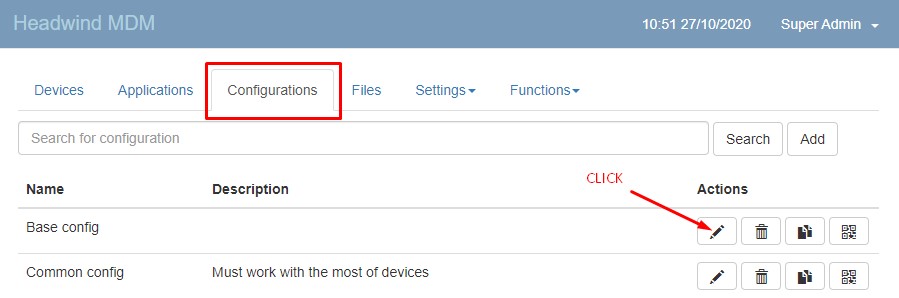
Another option to open the configuration is to click the configuration name in the list of devices.
In the configuration details, select the "Applications" tab. You will see the list of applications.
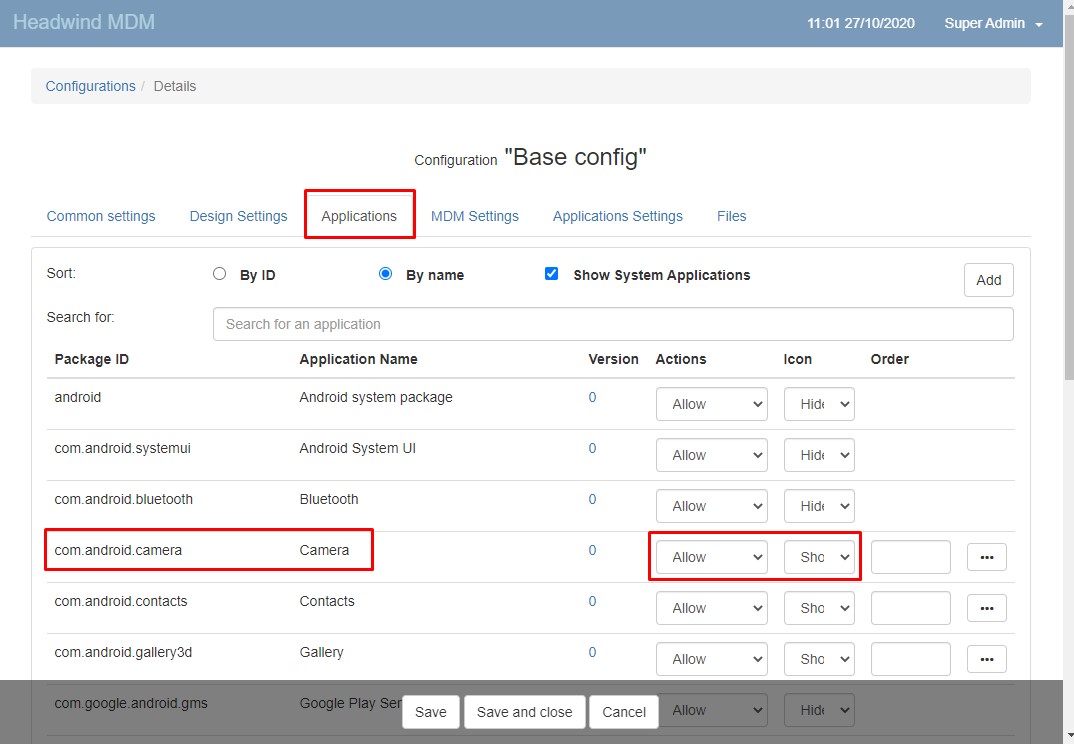
Find the "Camera" application and look at the Action and Icon properties.
1. Action is Allowed. This means that Headwind MDM will not attempt to block this application when it is starting.
2. Icon is Shown. This property means that Headwind MDM should display the Camera icon on the launcher screen. By the way, the "Order" column manages the order of icons on the screen.
To remove the Camera application from the launcher screen, you have two options.
1. Set Action to Block. This will prevent the Camera application from running at all, even if it is called from another applications. For example, the Messaging app can start the Camera app if a user wants to send an image.
2. Set Icon to Hide (RECOMMENDED). This will remove the Camera icon from the screen. However the application will still be allowed to run.
After making changes, click Save at the bottom of the screen to apply settings.