1. Replace the WAR file for the control panel:
cp /path/to/hmdm-x.xx-trial.war /var/lib/tomcat9/webapps/ROOT.war
(prior to copying the file, make sure the destination file exists so you indeed upgrade your version)
service tomcat9 restart
2. After opening the web panel, it must ask you for the key. Enter the key received from the technical support. If you already purchased the Enterprise version, no key required.
3. Make sure you've got additional functions:
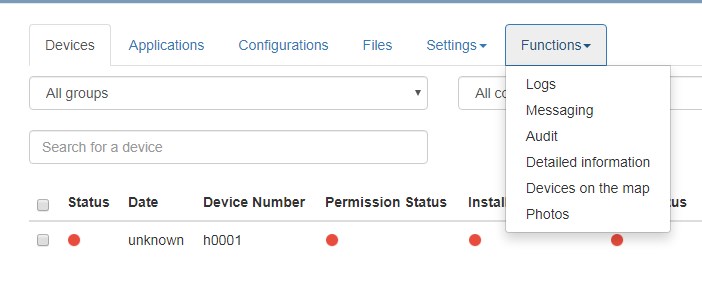 4. Replace the APK of the Headwind MDM launcher by the full version provided to you by the Headwind MDM technical support.
4. Replace the APK of the Headwind MDM launcher by the full version provided to you by the Headwind MDM technical support.
First of all, check the launcher version.
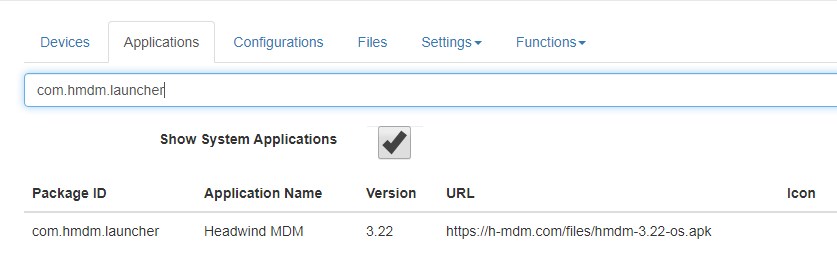 The -os suffix means that the launcher is "open-source". The -master suffix means the full version of the launcher.
The -os suffix means that the launcher is "open-source". The -master suffix means the full version of the launcher.
If the existing version number is less than the version number of the enterprise launcher, just click "Add" and upload the full version of Headwind MDM launcher.
Replacing the same version is more complicated (and requires re-enrollment of all mobile devices!).
4.1. Click the "Configurations" button near the Headwind MDM launcher, then select "Do not install" for all configurations. Click "Save".
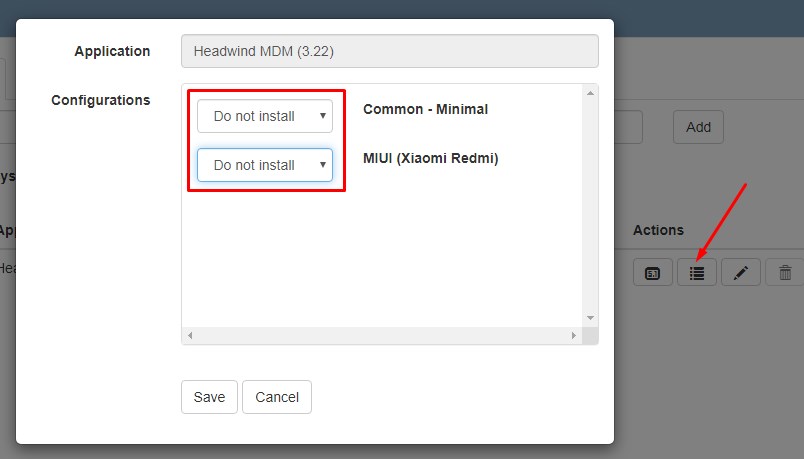
4.2. The "Delete" button will be enabled. Delete the Headwind MDM launcher.
4.3. Click "Add" and upload the Enterprise (master) version of Headwind MDM launcher. Select "Install" for all configurations.

4.4. Switch to the "Configurations" tab. You will see that there's no QR code icon.
For each configuration, click "Edit", then open the "MDM settings" tab.
Select "Headwind MDM" as the main application, then click "Save".
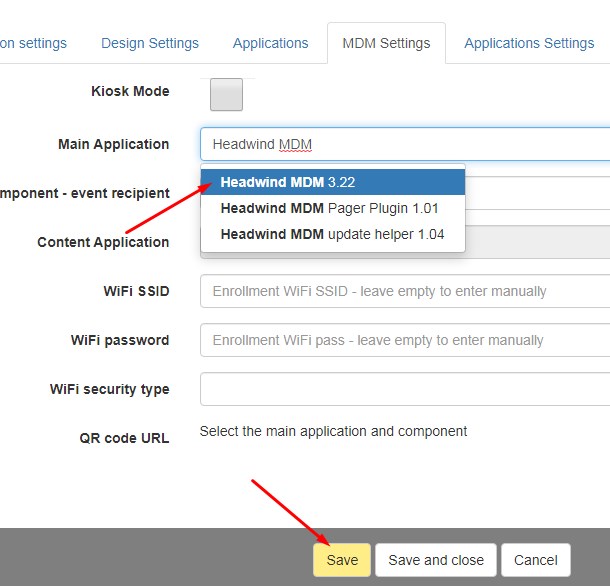
4.5. Click the "Configurations" breadcrumb at the top, you will return to the main menu. You will see that the QR code icons appeared.
4.6. Re-enroll the devices: factory reset and scan the QR code as described in this manual.