Multi-tenancy is available in the Enterprise version. To create new customers, you need to have the multi-tenant mode enabled. See how to enable it if the multi-tenancy is not yet enabled: https://qa.h-mdm.com/4837/
To add a new customer, click the admin name in top right corner, then "Master panel".
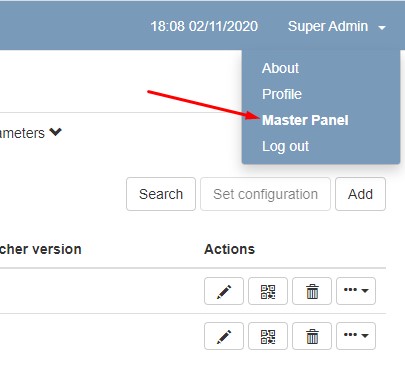
The customer is called as "Organization". In the list of organizations, click "Add".
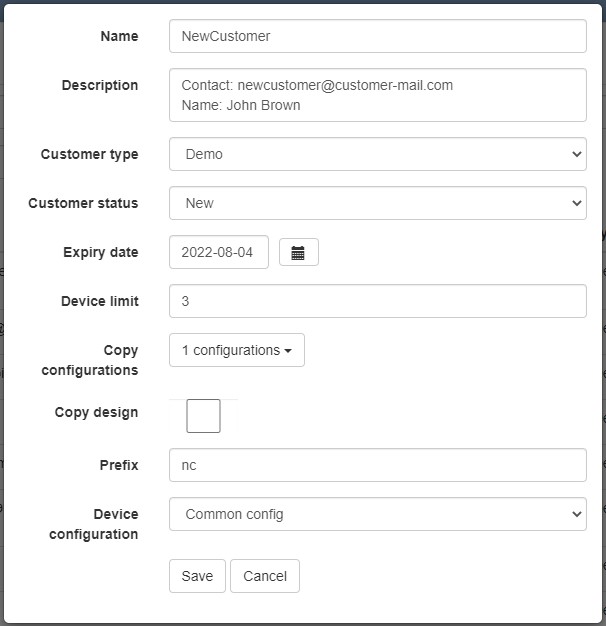
The following fields are available:
Name (required): this is the username of the organization admin (case-sensitive, use Latin letters and digits only); tell this name to your customer together with the URL of your Headwind MDM web panel;
Description (optional): place any additional information about the customer here, for example, the customer primary name, contact info, email, payment terms, etc.
Customer type (optional): this field is for your information only; it is used to distinguish between the customer types (free trial, commercial - small business, commercial - large business).
Customer status (optional): this field is for your information only; it is used to track the customer status (a simple CRM function).
Expiry date (required): this is the customer account expiry date; when the customer account expires, the amount of devices is limited to 3, and an expiration notice is displayed to the user.
Device limit (required): the maximal allowed amount of devices for this customer.
Copy configurations (required): it is recommended to provide a customer with one or more predefined configurations. This option copies configurations from your master (super-admin) account to the customer account.
Copy design (optional): set this checkbox if you want to copy the default mobile device desktop settings to the customer account.
Prefix (required): when a customer is created, 3 sample devices are assigned to his account. To make the device names unique, the customer prefix is used. For example, if the customer prefix is pfx, the device names will be pfx001, pfx002, pfx003. Customer prefix must be unique for each customer.
Device configuration (required): select a configuration assigned by default to the sample customer's devices.
Click "Save" to save the customer. The web panel will display you the username and password of the customer's administrator account.
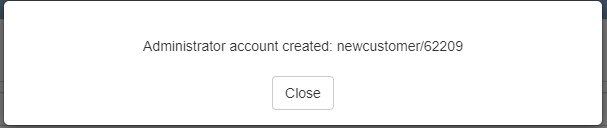
Tell this info to your customer.
Once a customer is created, you can manage it in the "Organizations" panel.
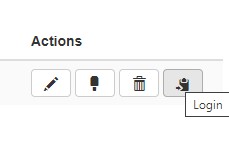
The following options are available:
Edit: update the customer details
Change password: here you can change the password for each of the customer's users
Delete: delete the customer account
Login: sign in as the customer's administrator (the most important option usually used for the diagnostics)